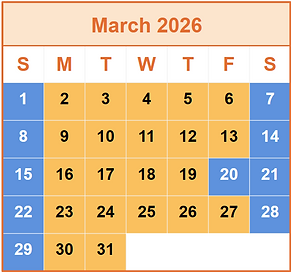Furano PANDARUMAN
Furano, located in the central part of Hokkaido, offers high-quality powder snow typical of inland ski resorts.On clear days, you can enjoy panoramic views of the Tokachi and Daisetsu mountain ranges.
The resort caters to all skill levels, from beginners to advanced skiers.Furano Ski Resort is just a 10-minute drive from the city center, making it one of the most convenient ski resorts in Hokkaido.
Period
2025/12/14 - 2026/03/31
Address
076-8511 Nakagoryo New Furano Prince Hotel, Furano City, Hokkaido
Lesson Prices
and Schedule
Private Lessons for children aged 3-6

Group Lesson for children aged 3-6

※Flow for Confirming Reservations
Reservations can be made from the "Lesson Reservation" section on the right side of the homepage.
①Click "Lesson Reservation."
②Review the "Privacy Notice" and close it.
③Select "Category," "Type," and "Product."
④Choose the date, number of participants, lesson start time, level (child's ski level), and quantity (number of participants) and add to the "Shopping Cart."
⑤Review the contents of the shopping cart and click "Next."
*「"Book Now" indicates availability for reservation.
*"Request" indicates no availability and sends a "Request" for a lesson.
➅Log in using one of the following methods:
*"Social Login" via social media.
*"Sign in with Email" for registered email users.
*"Register New Email" for new registrations.
This will guide you through "Register New Email."
⑦After entering customer information (please input the guardian's information), click "Proceed to Checkout."
⑧The screen will switch to the checkout process, where you need to confirm the details.
Enter the information for those participating in the lesson.
*Use "Add Group Members" or "Assign Group Members" to enter the information of those actually taking the lesson.
*If multiple people are attending, enter all their information on this screen.
⑨Review the reservation details and click "Book Now" if everything is correct.
*"Book Now" is available if there are open spots. If not, it will become a "Request."
⑩Confirm the "Online Reservation Terms" and click "Agree" if there are no issues.
⑪The screen will switch to your reservation details, so please review them.
*The same information will be sent to your registered email.
*Payment for the lesson must be completed within one day of the reservation application.
⑫If everything looks good, click "Proceed to Payment" at the bottom right of the screen.
⑬The screen will switch to the payment site, where you will enter your card information and complete the payment.
⑭Once payment is completed, you will receive a confirmation email, and your reservation will be confirmed.
You can check the reservation details through the "Reservation Details" button in the email.
FAQ